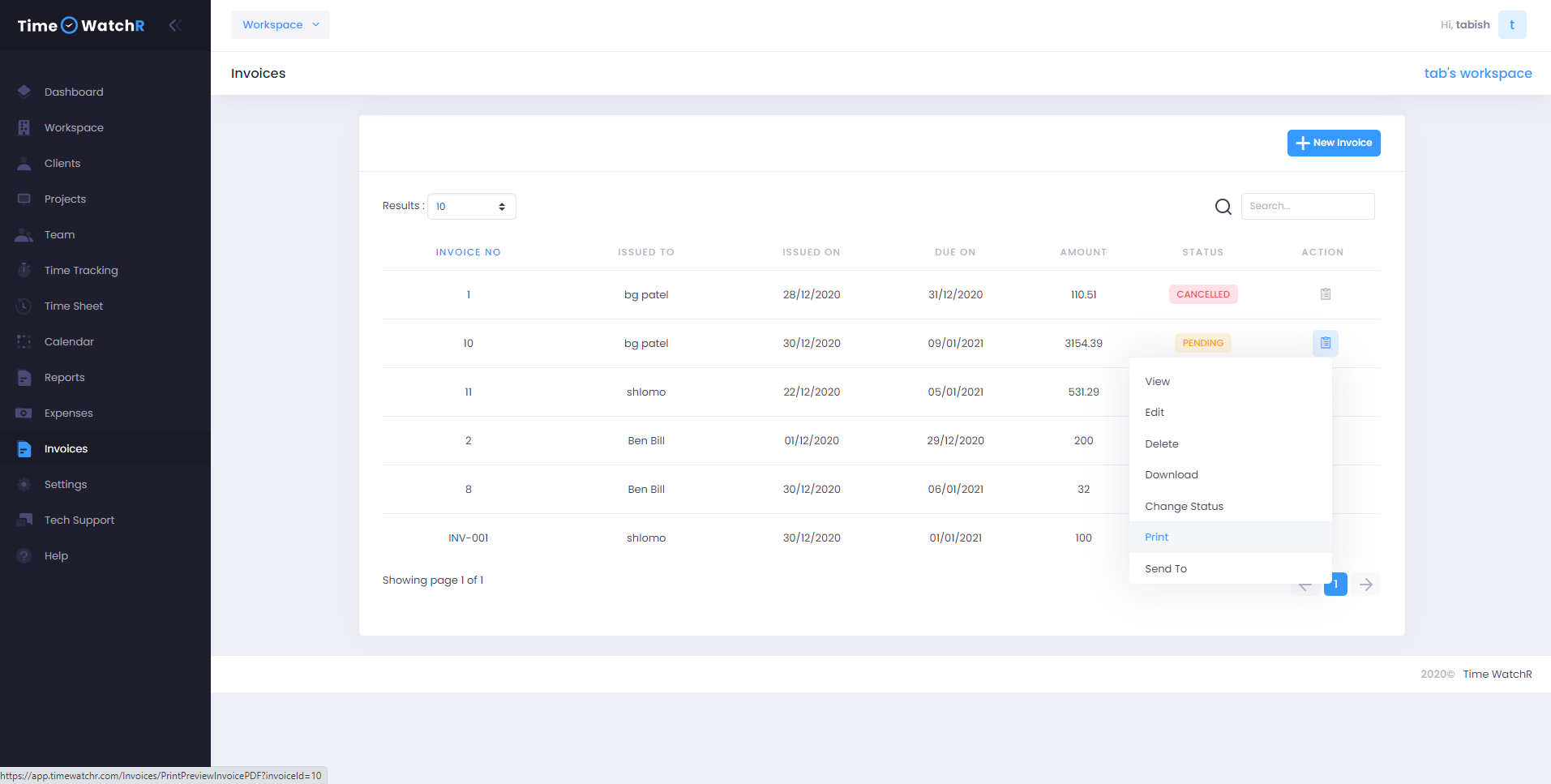VIEW INVOICE
All Invoices are enlisted in the Invoices page. Each Invoice can be viewed by clicking the ‘ACTION LIST’ button under the ACTIONS column as shown below:
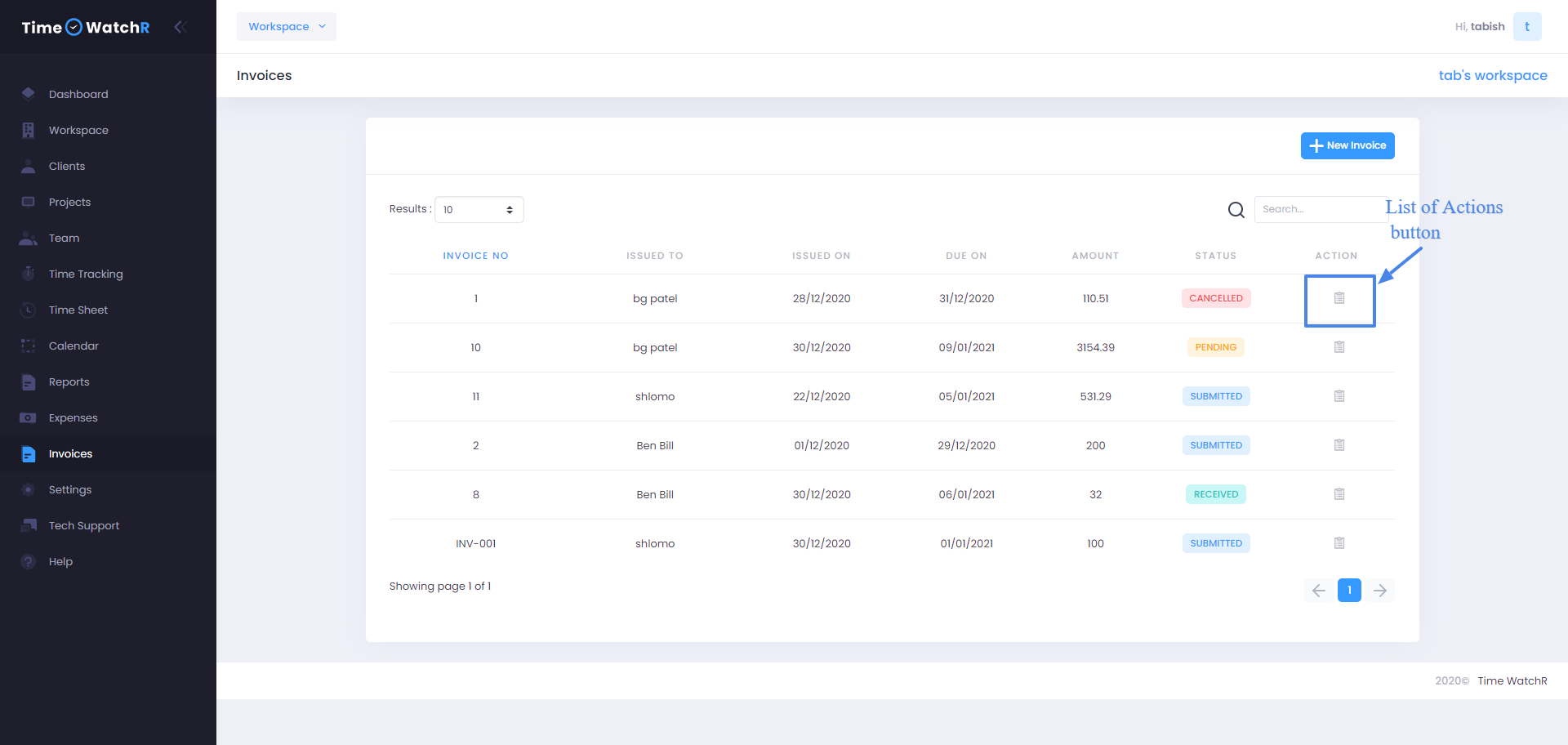
On clicking the ‘ACTION LIST’ button, a dropdown appears as shown below:
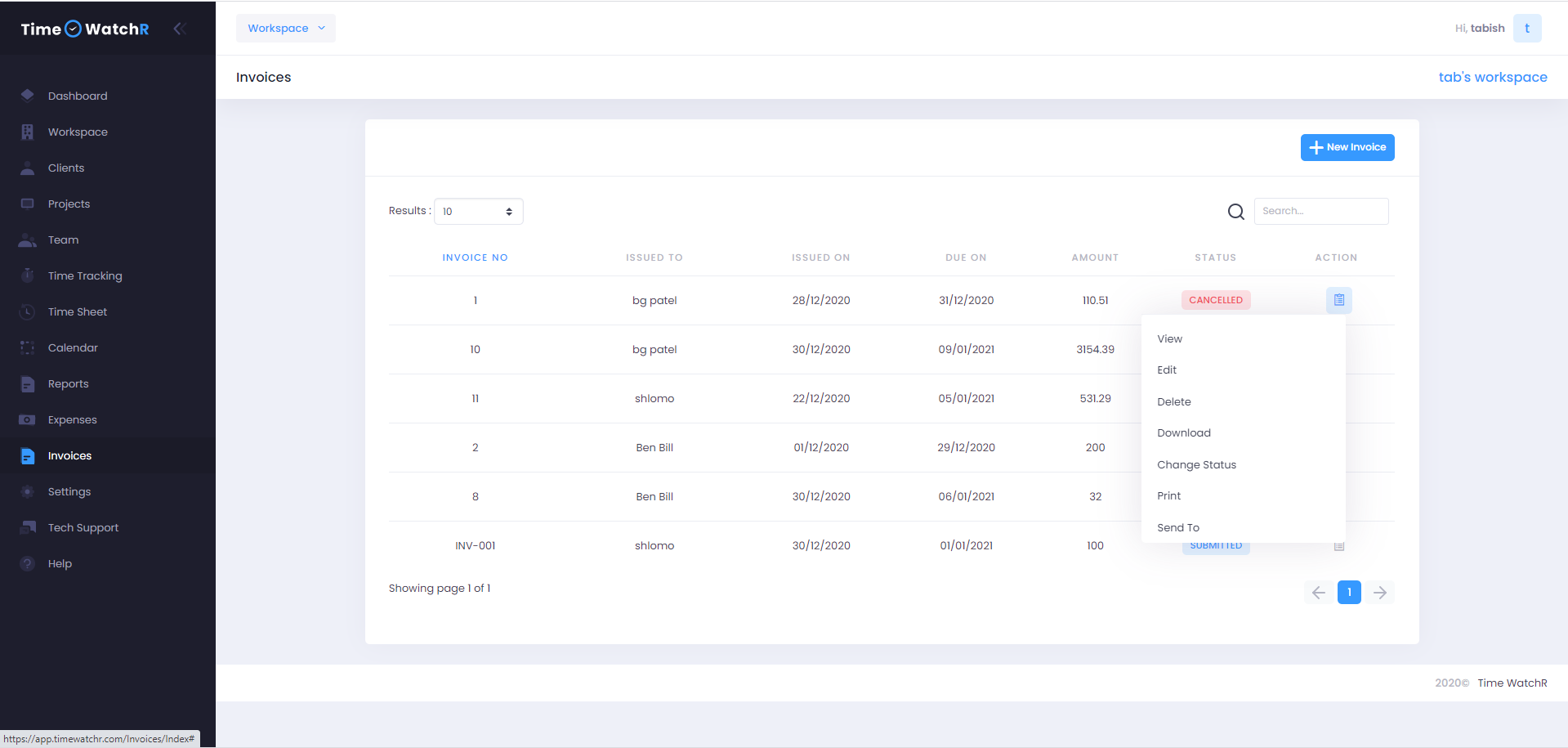
Select ‘VIEW’ from the dropdown to view the Invoice. A new page with an Invoice in pdf format is available for viewing.
EDIT INVOICE
To Edit an Invoice, click on the ‘EDIT’ button from the dropdown of the ‘ACTION LIST’ button under the ACTIONS column as shown below:

On clicking the ‘EDIT’ button from the dropdown, the Invoice which has to be edited open, where Admin can make necessary changes and ‘SAVE’ the Invoice.
DELETE INVOICE
Click on the ‘DELETE’ option of the ‘ACTION LIST’ dropdown under the ACTIONS column as shown below:

On clicking ‘DELETE’, an alert pop-up message appears asking the Admin whether he/she would like to delete the Invoice. Click ‘YES’ to delete the invoice.
DOWNLOAD INVOICE
To download the Invoice, click on the ‘DOWNLOAD’ option of the ‘ACTION LIST’ dropdown under the ACTIONS column as shown below:
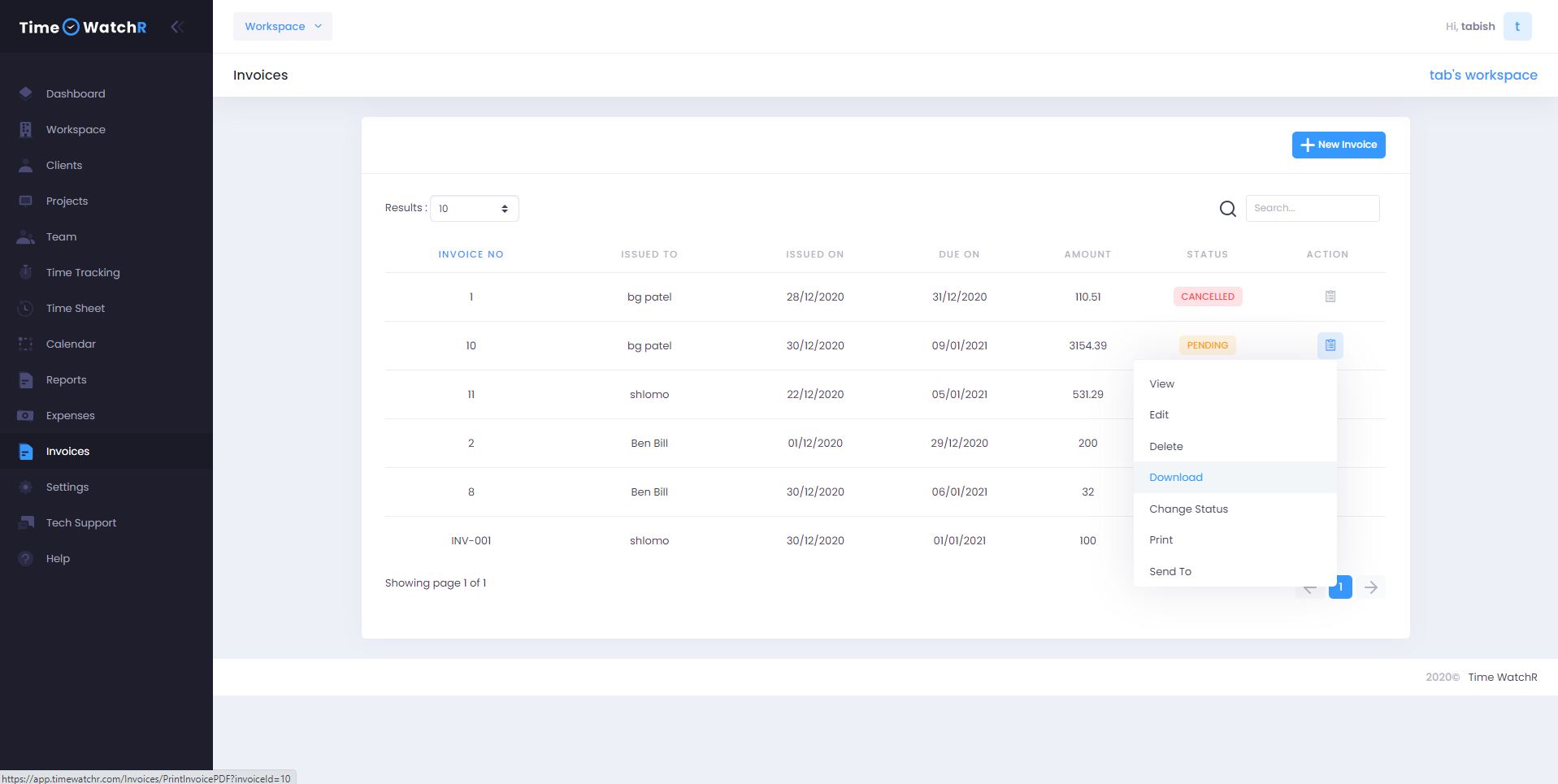
On clicking the ‘DOWNLOAD’ option, the Invoice to be printed gets downloaded as a PDF document.
PRINT INVOICE
Click on the ‘PRINT’ option of the ‘ACTION LIST’ dropdown under the ACTIONS column as shown below: