Editing a user means, TimeWatchR allows Admin to edit the name of the user as well as edit the email id of that user. This can be done by clicking the pencil icon on the ACTIONS column of the user whose details have to be edited as shown below:
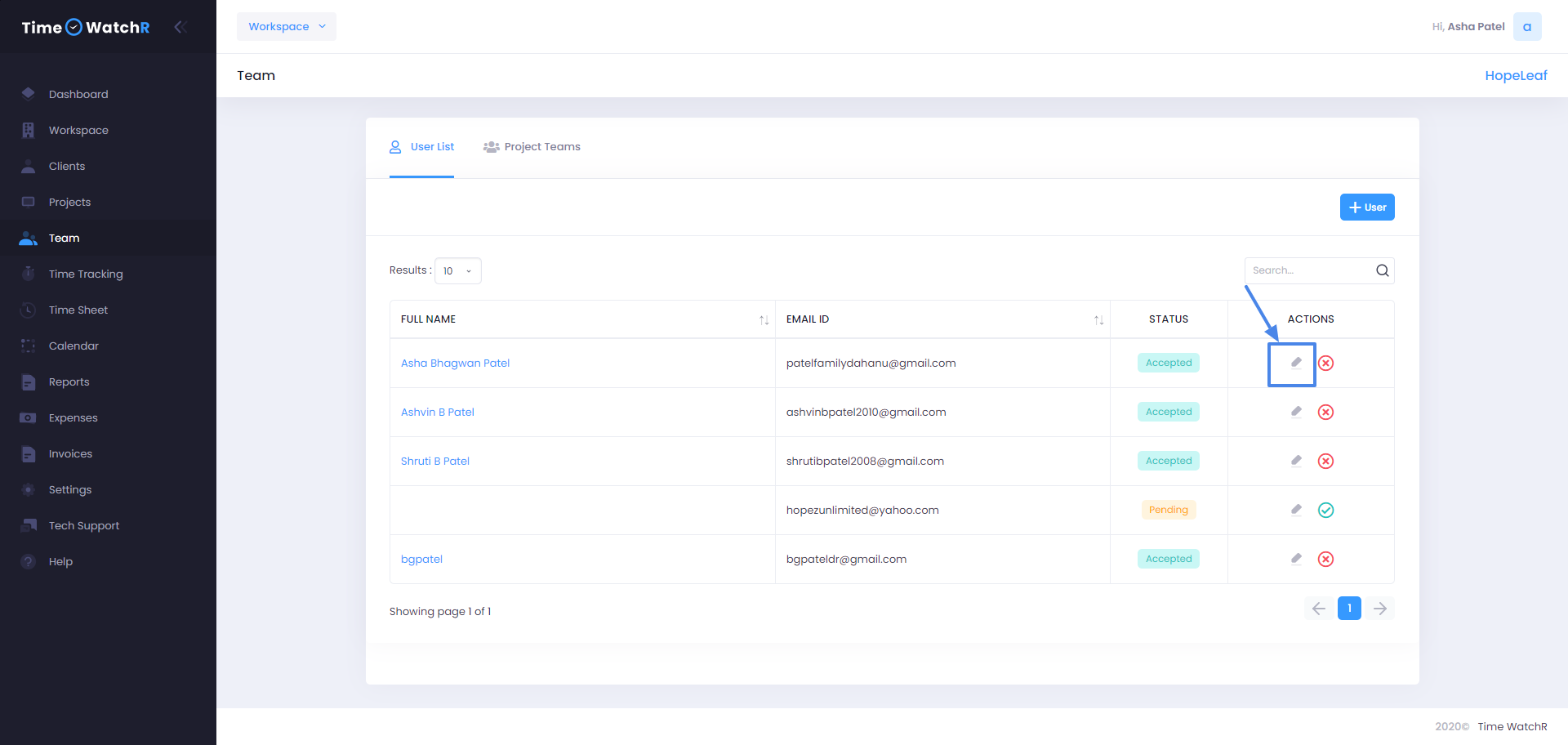
On clicking the pencil icon, a pop-up form appears with Name and email id of the user as shown in the below image:
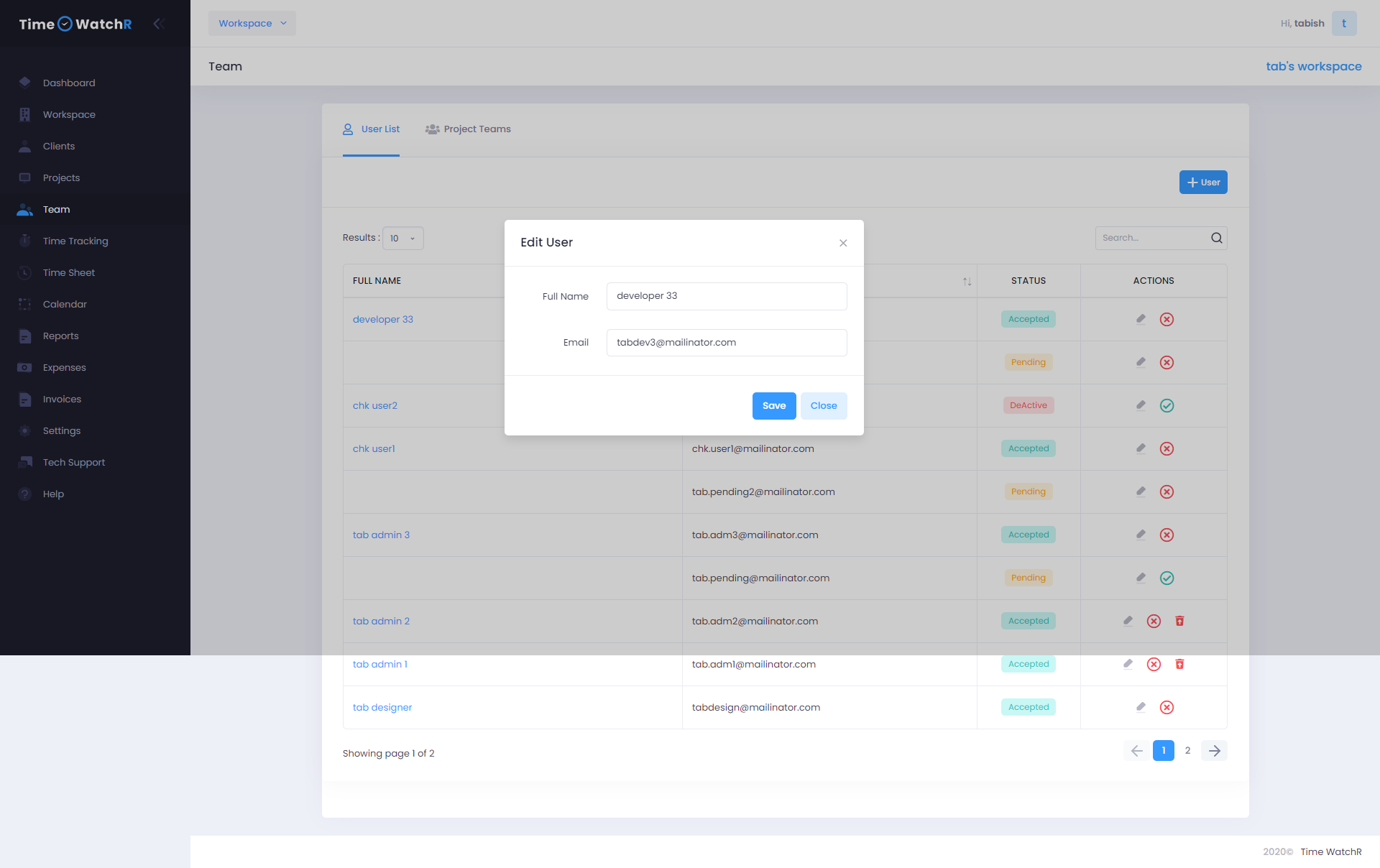
After editing the details, click the ‘SAVE’ button to save the changes. The changes will be displayed. If email id of the user is changed to a new id, user will be able to login to TimeWatchR with the new email id and old password and access the account. User will not receive any invite again after email id has been changed.