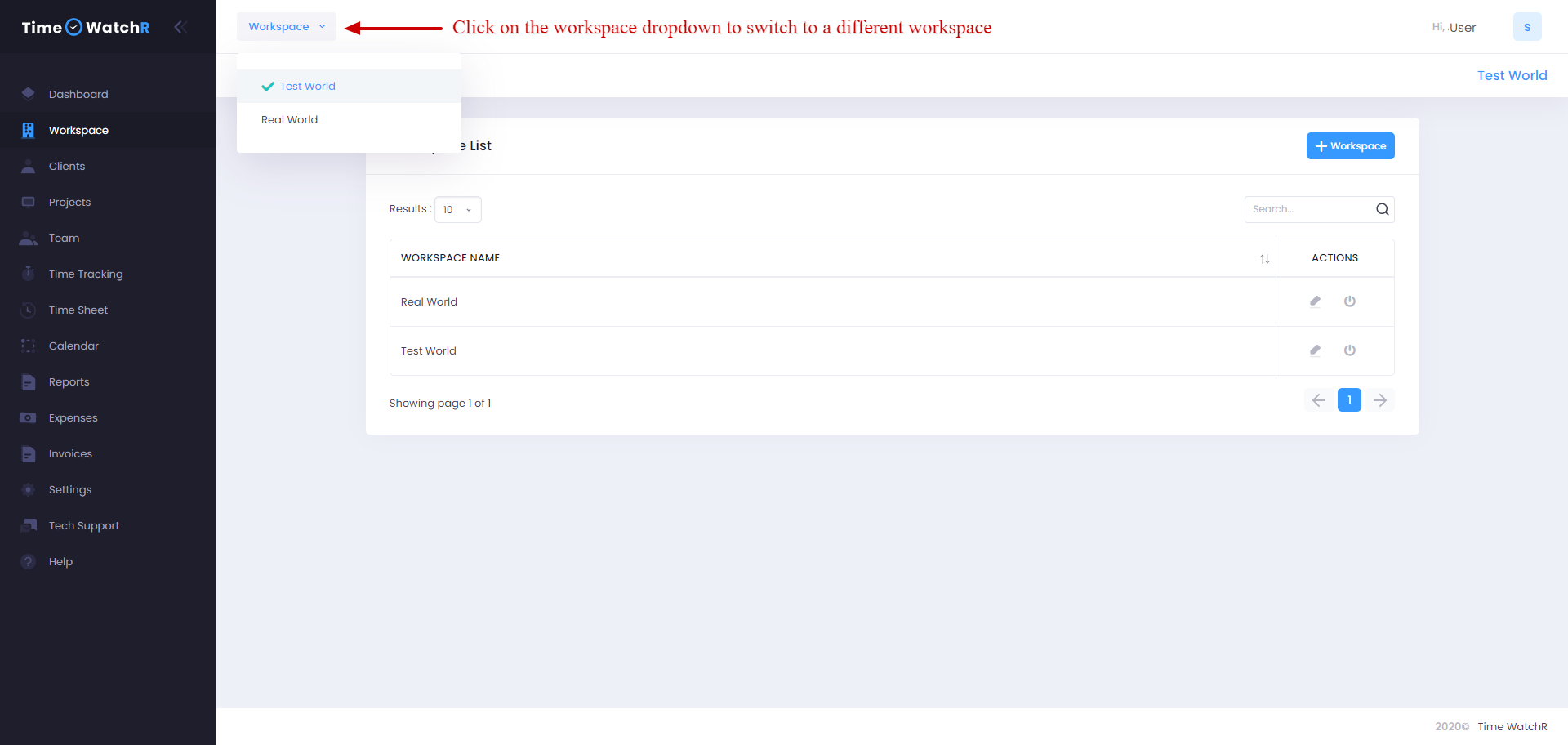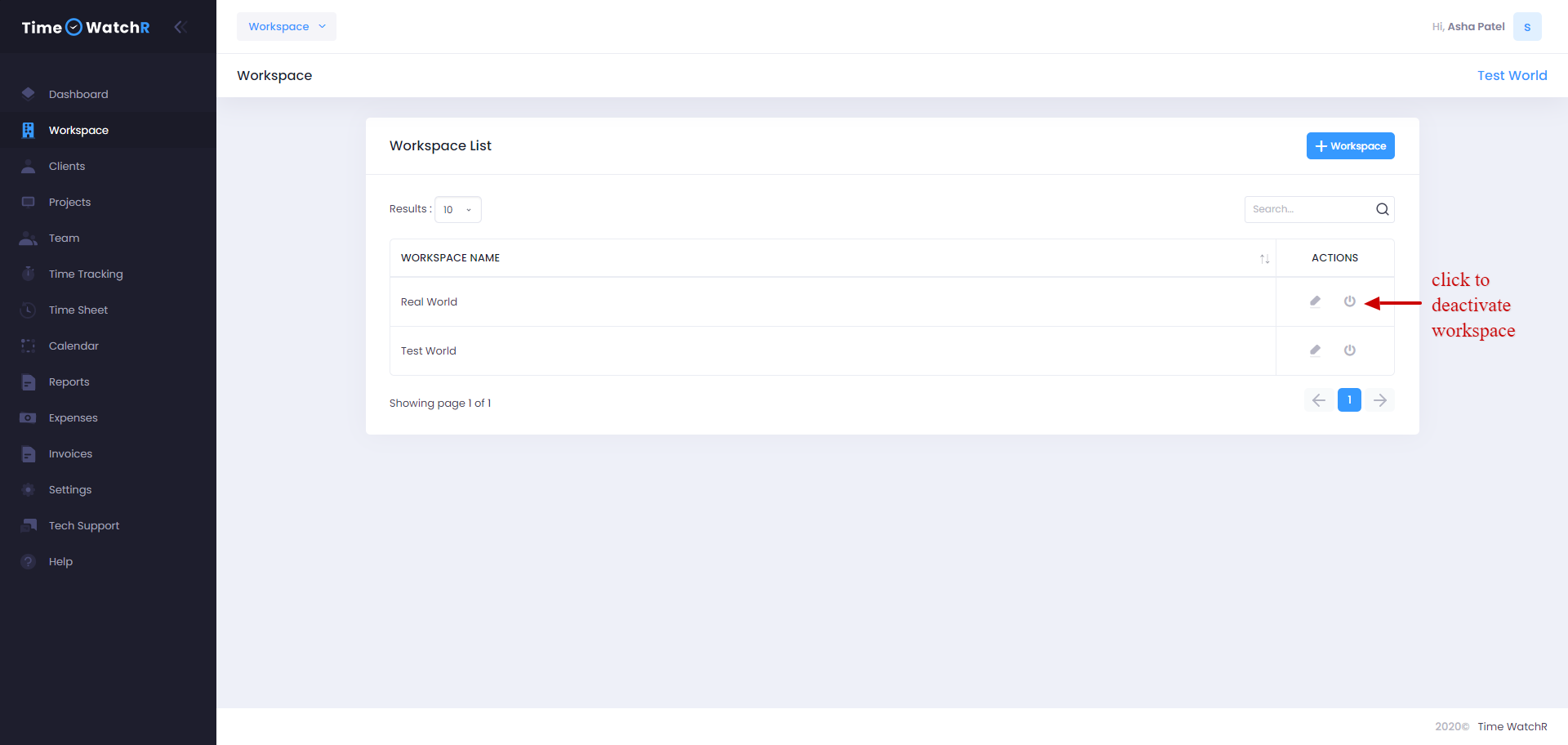When multiple Workspaces are created, there are situations where the user might feel like deactivating a workspace. A workspace that has to be deactivated cannot be a current workspace. Current Workspace should be switched to another workspace and deactivated.
Switching workspaces can be done as follows:
Note: User will not be able to see this Workspace dropdown at the top left corner of the page if there is a single workspace. This dropdown will appear if there are more than one workspace created.
After switching workspaces, select the workspace that has to be deactivated from the workspace list and click the deactivate button to deactivate the workspace as shown:
If user feels like activating a deactivated workspace, it can be done by clicking the activate button.