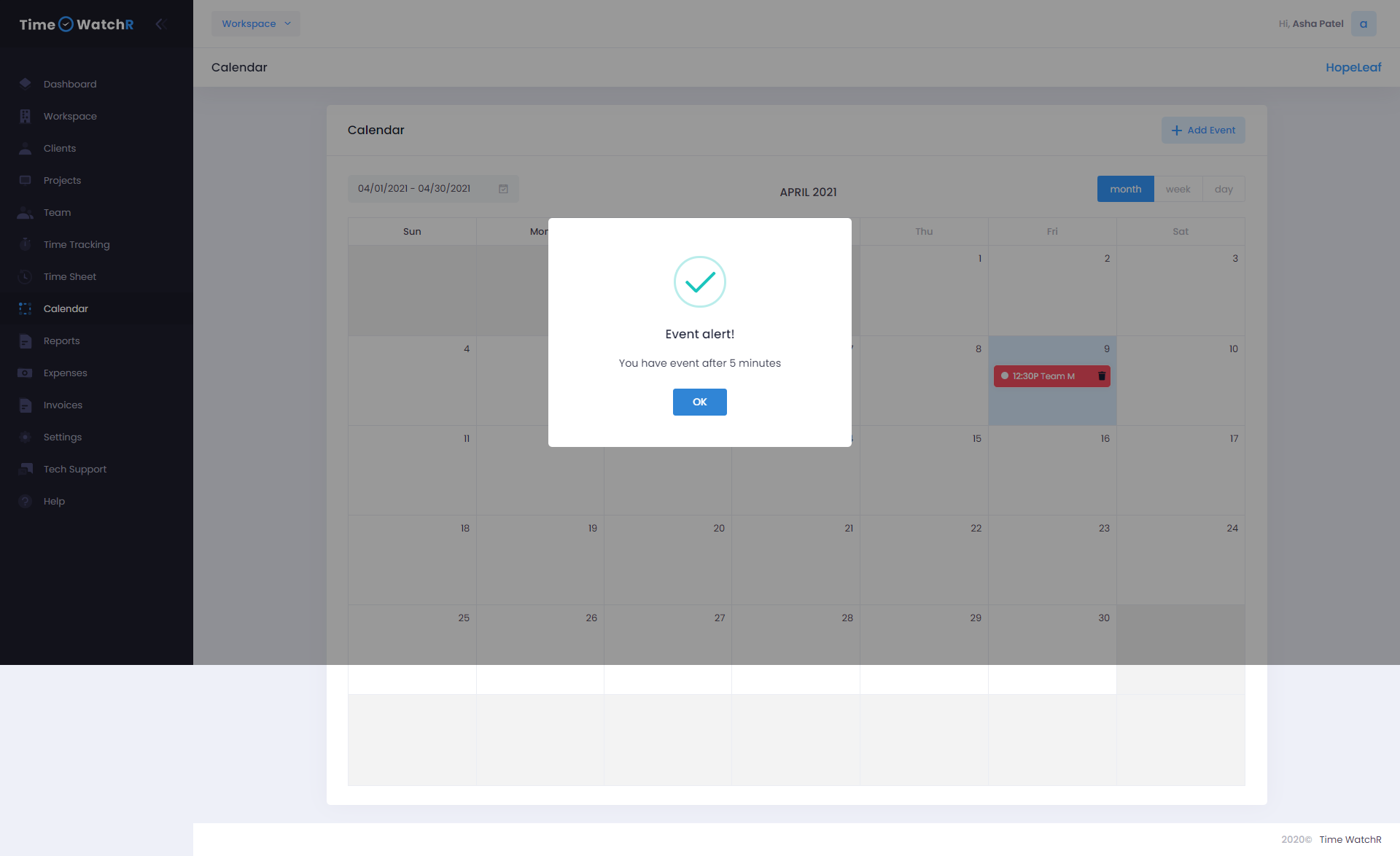User can add an event in two ways.
- By clicking on the date of the event
- By clicking on ‘+ Add Event’ button on the top right corner of the Calendar page.
A pop-up form appears to add an event as shown below:

User will have to fill in details such as ‘Event Title’, ‘Description’, ‘Date’, ‘Event Start Time’, ‘Event End time’, Project name (select from dropdown) and tag. After filling the details, click ‘SAVE’ button to save the details. An event information will be displayed in the calendar as shown below:

To view an event, user has to hover the mouse on the event. A tooltip appears on the event with the event details as shown below:

It can be seen that there will be an entry for the duration of the event in the time sheet as shown below:

Users will receive email alerts about the events. Further, an alert message to let the user know that there is an event in minutes appears on the screen as shown below: