To add a new expense, click on the ‘+NEW EXPENSE’ button on the top right corner of the page as shown below:
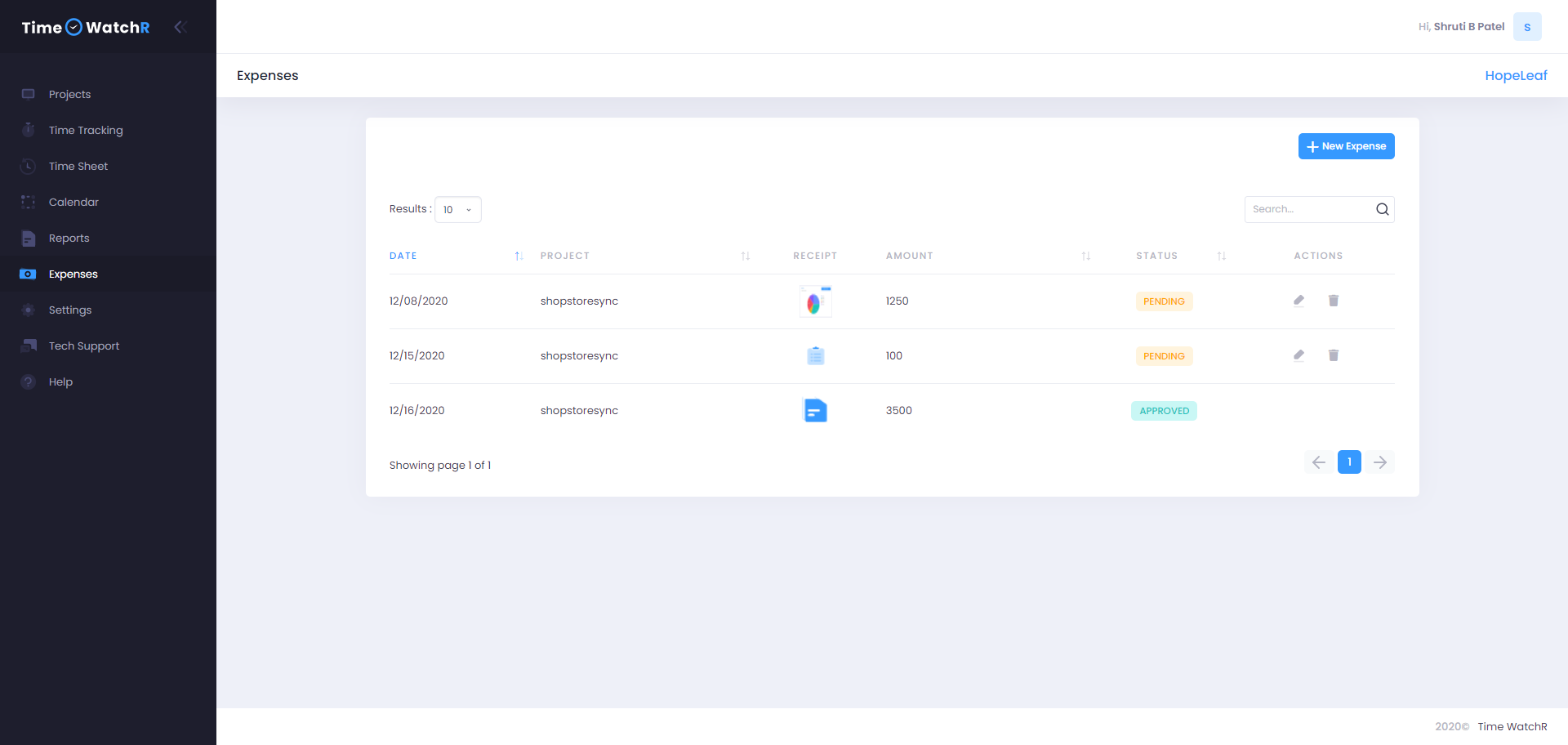
On clicking the ‘+NEW EXPENSE’ button, a pop-up form appears where User has to add a few details as shown below:
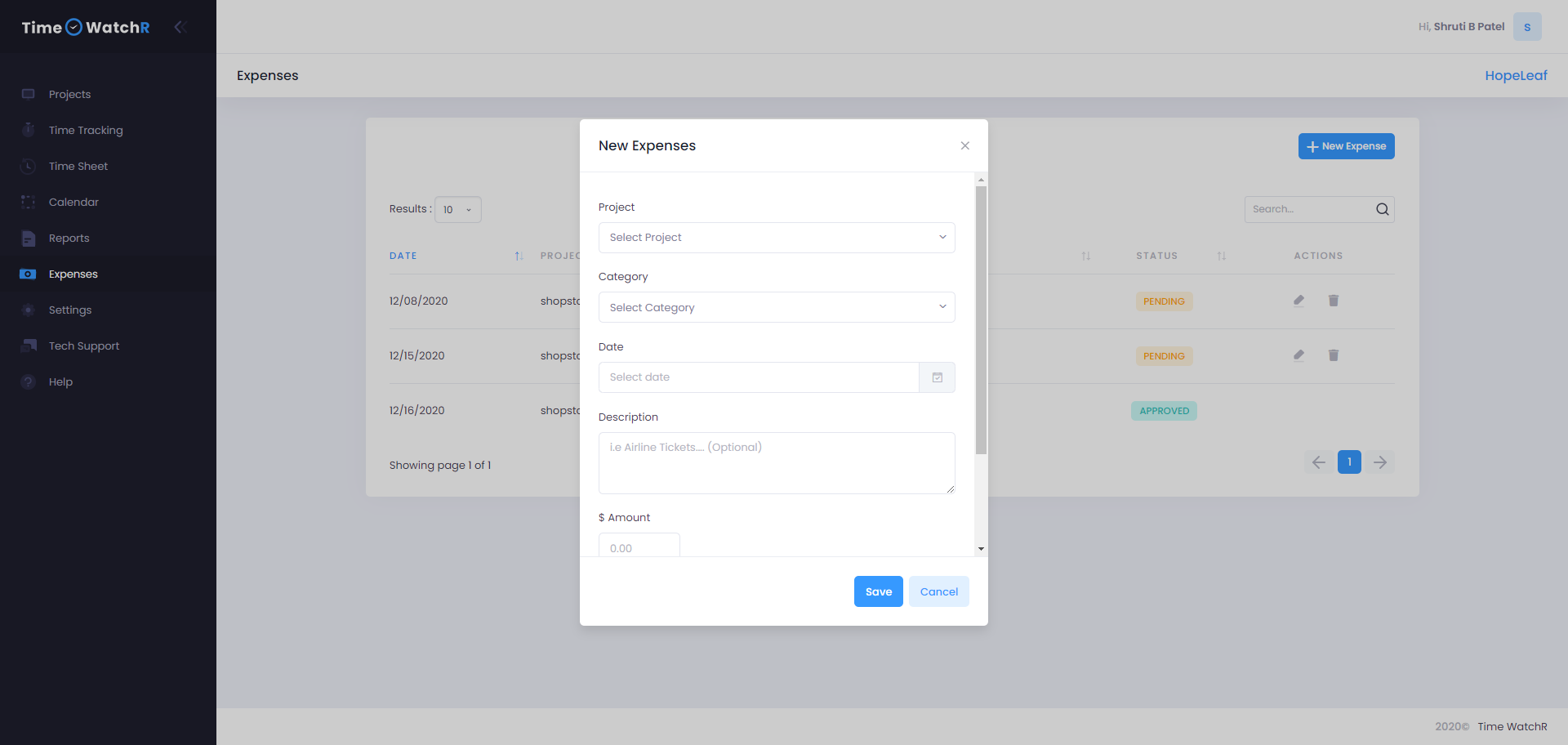
User will have to enter details of the expense like Project – to which Project the expense is linked/associated to, Category of the expense like – Lodging, Meals, Mileage/Fuel, Transportation, Entertainment or Other, Date of the Expense bill, Description and Amount. The image of the actual bill can be attached. The above details have to be saved by clicking the ‘SAVE’ button at the bottom of the pop-up form. This saves the Expense bill and can be viewed in the Expenses List.
Note: The moment the Expense Bill is saved, it is listed in the Expense List of the User as well as Expense List of Admin.