Users can contact TimeWatchR technical support team if they are facing problems using the TimeWatchR app by creating a tech support ticket for the issue/problem. TimeWatchR’s technical support team will look into the ticket and resolve the problem.
Tech Support ticket can be created by clicking the ‘TECH SUPPORT’ link on the left panel of the dashboard menu as shown below:

On clicking the ‘TECH SUPPORT’ link, a page appears with a list of tickets raised by the user. No list will be found if the user is creating a ticket for the first time. To create a ticket, user can click on the ‘+TICKET’ button on the top right corner of the page. On Clicking the ‘+TICKET’ button, a pop-up form appears on the screen where user will have to enter a few details as shown below:
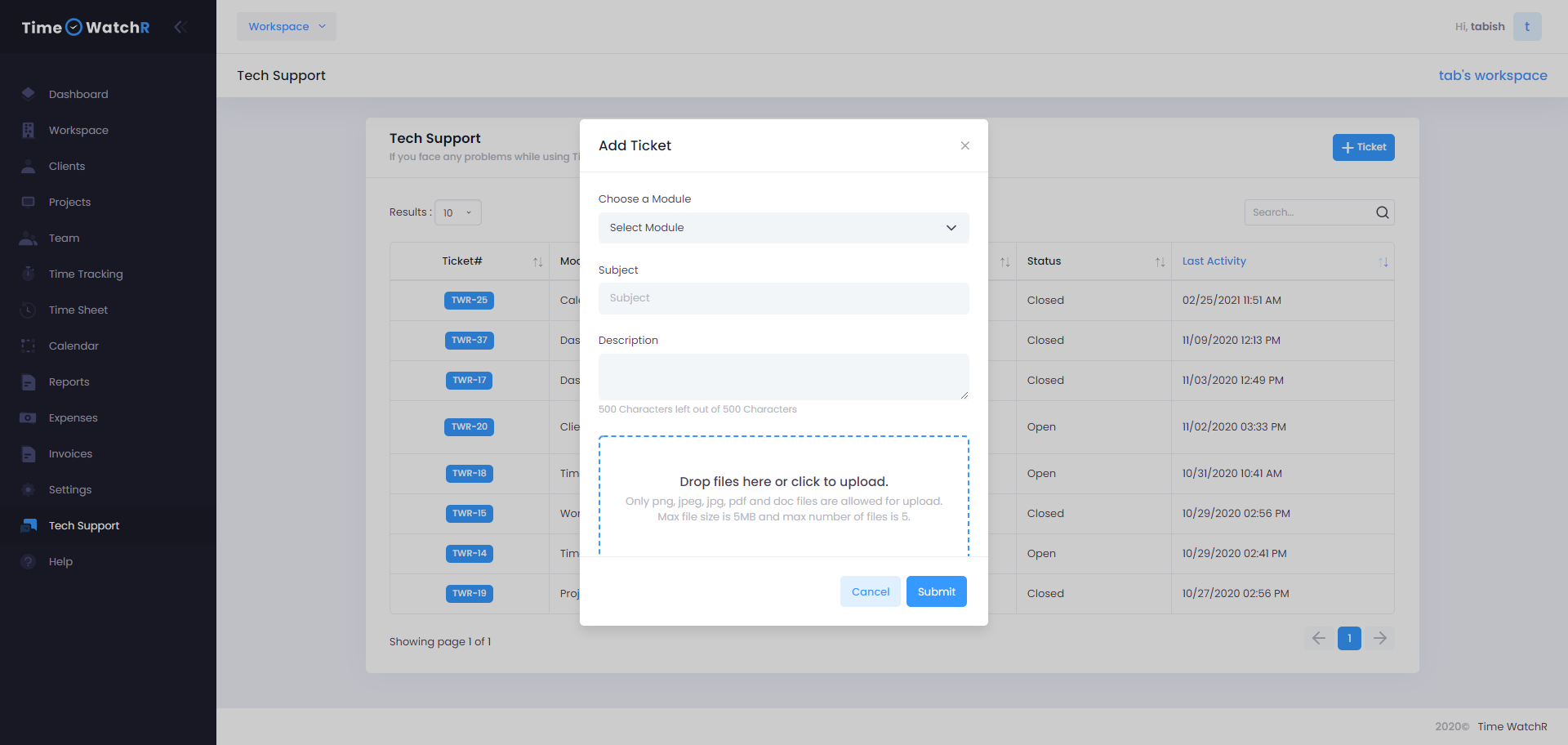
In the ‘Add Ticket’ pop-up form, user will have to first select the module where he/she is facing the problem. Select the module from the dropdown. User must enter a subject – it would be ideal if the subject is related to the problem and describe the issue in the Description box provided.
It is always better to attach a screen shot of the problem that the user is facing so that the tech support staff can understand the users’ problems in a better manner. This would help in resolving the problem sooner. Attach a screen shot by selecting the file from the users’ device and click on ‘SUBMIT’ to save and send the ticket. On successful creation of the ticket, user will get a message on the screen and will also be able to see the newly created ticket in the ticket list.

