On clicking the ‘INVOICE’ link on the left panel of the dashboard menu, a page appears with a list of Invoices created by the Admin as shown below:
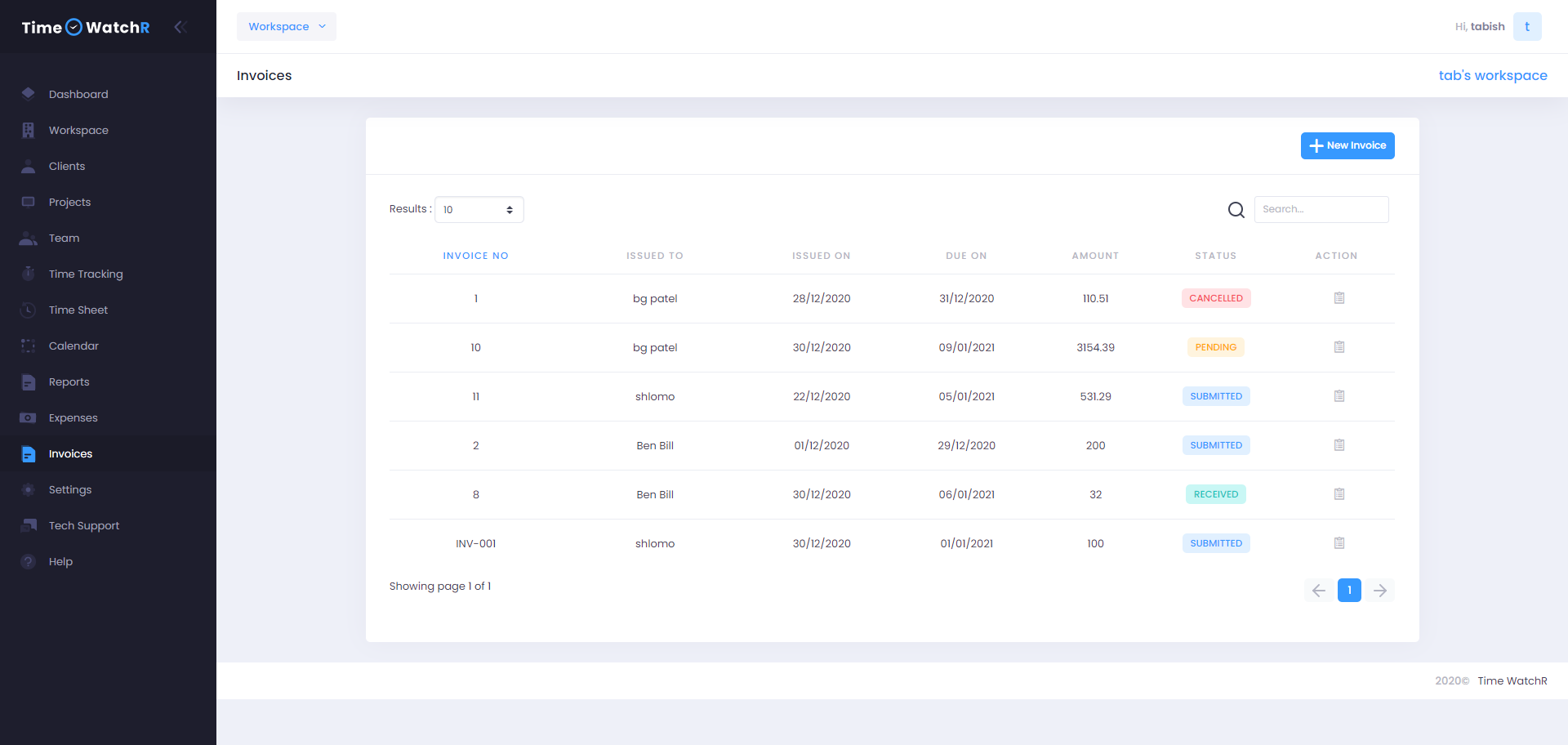
To create a new invoice, click on the ‘+NEW INVOICE’ button on the top right corner of the page. On clicking the ‘+NEW INVOICE’ button, a form page appears as below:
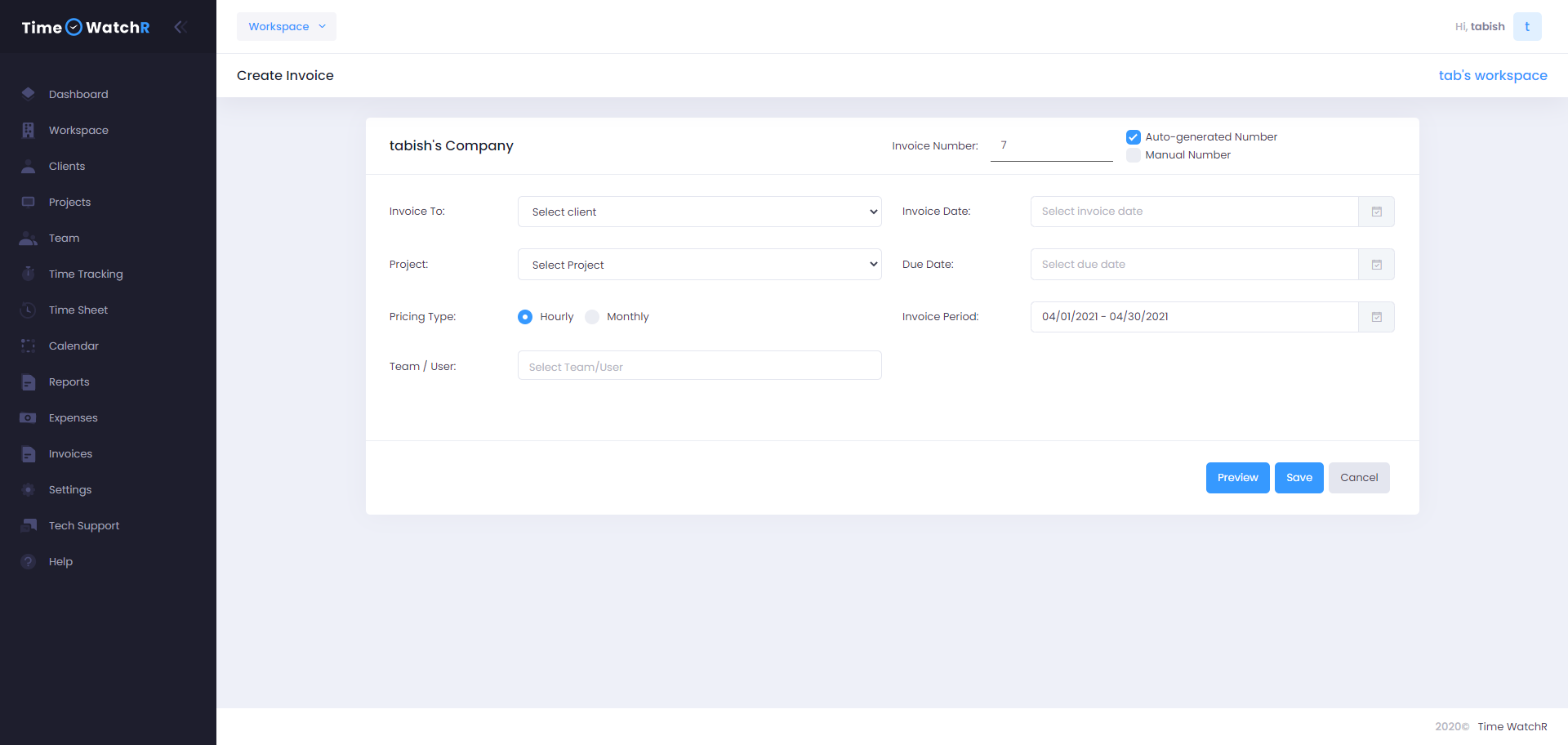
Admin can notice that name of the Company with Logo (if image is uploaded) appears on the top left corner of the Invoice. The name of Company and Logo is the same as what was specified during Workspace creation.
On the top right corner of the Invoice form, Invoice number can be seen. Admin can see that there are two options – i. Auto-generated number and ii. Manual Number. If ‘Auto generated’ is checked or selected, then the Invoice number will be generated by TimeWatchR. If ‘Manual’ is selected, Admin will have to manually enter the Invoice number. It could be any number – but the general practice is that this will be the number requested by the client.
There is an ‘INVOICE TO’ field to select the Client name from the dropdown list. This is a field to whom the Invoice is being generated. Admin has to select a client name.
Admin has to select ‘PROJECT’ from the dropdown to let the client know for which Project the client is being billed for.
Depending on the Project’s pricing type, the display here changes. If a Project’s billing is fixed type, then Admin will not be able to see “HOURLY’ or ‘MONTHLY’ options. If the Project’s billing type is ‘Hourly’, then ‘HOURLY’ has to be clicked.
The ‘TEAM/USER’ will have a dropdown of all users who are in the Project Team of the selected project. Here, Admin can select few users or all depending on the Invoice that has to be sent. (If Invoice has to be sent for all team members then select ALL. If invoice has to be sent for only few team members, then select their names from the list)
‘INVOICE DATE’ is the date of Invoice. By default, the date is the current system date. This can be changed by selecting a date from the date picker.
‘DUE DATE’ is the date by which date Client has to pay the billed amount.
‘INVOICE PERIOD’ is the time period for which the Invoice is being made.
Upon selecting all the above, TimeWatchR automatically populates information, calculates hourly rate with number of worked hours for each of the employees and generates an accurate Invoice. Click ‘SAVE’ button at the bottom of the Invoice to save the Invoice.

