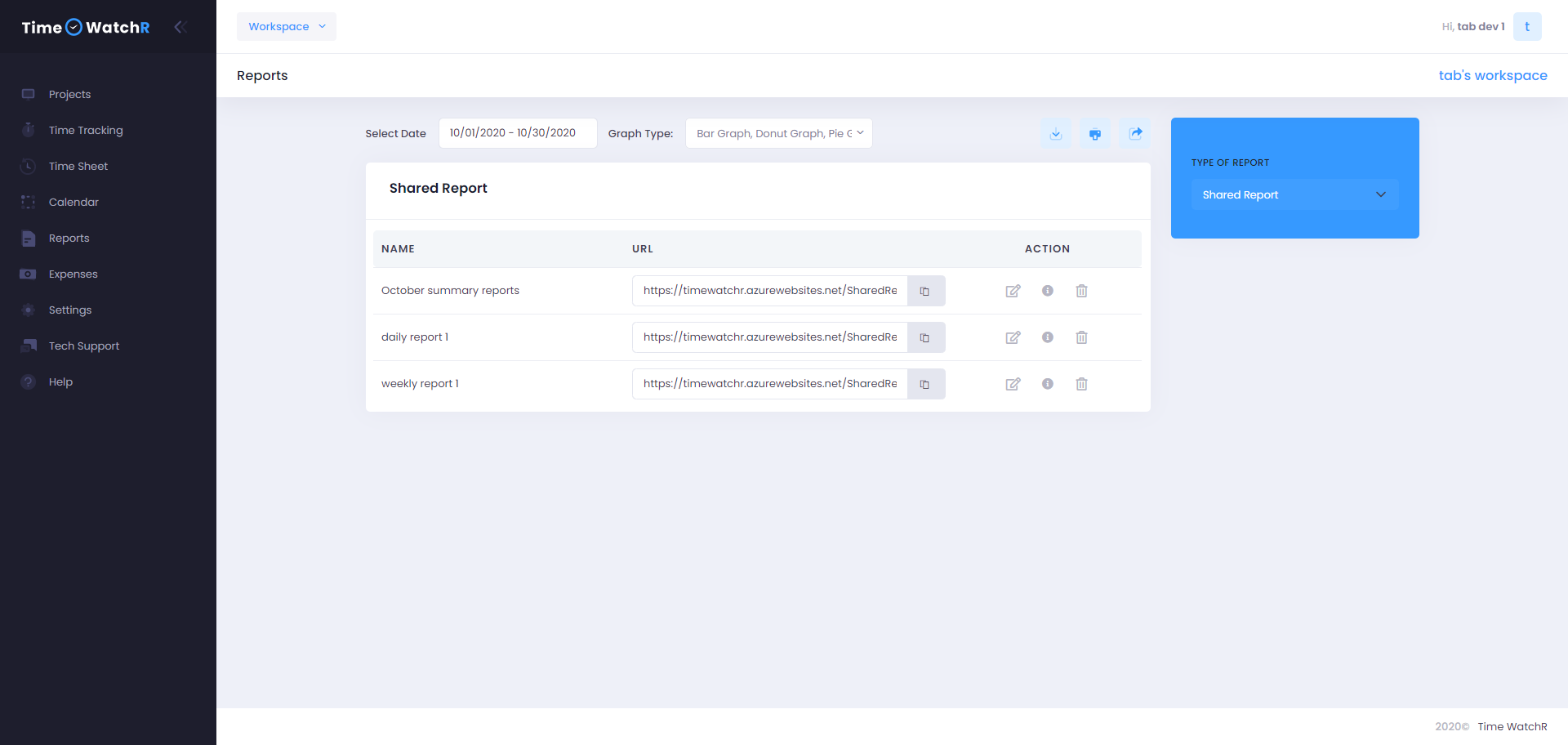Users can Print, download or share a report by clicking Print, share or download icons on the top right corner of the graph as shown in the image below:
![]()
On clicking Download icon and Print icon, the report get saved as an Acrobat document/ pdf document, which can be saved and printed.
On clicking the share icon, a pop-up form appears as shown below:

User will have to enter a Report name for the report being shared, option to lock the dates (if checked – Dates Locked then this means that the person viewing the report will not have the option to change the dates and view. They will be able to view the report only for the dates sent by the Admin) and select the type of visibility – Public or private. On saving the details, a shareable link will be available to the User, which can be copied and sent.
A list of all the reports that are shared can be viewed in the ‘SHARED REPORTS’ option of the ‘TYPE OF REPORTS’ dropdown as shown below: